Guide to Adobe Camera RAW (vs Lightroom & Photoshop)
There’s often confusion surrounding the free raw image processing plugin for Photoshop and After Effects known as Adobe Camera Raw.
In this guide, we’ll answer the most common questions surrounding Camera Raw, as well as compare it to Lightroom and Photoshop to help you decide which to use for your photo editing.
Jump ahead to the FAQ section for some quick help, or join us below as we delve deeper into this powerful but often overlooked image development tool.
What is Adobe Camera Raw?
Adobe Camera Raw is a non-destructive image processing plugin suitable for professional use that allows you to edit and export the raw files produced by a digital camera.
The software allows you to crop and rotate your images, and make changes to the exposure, color temperature, contrast, sharpness, and more.
You can also make complex changes using tone curves and color grading tools.
Adobe Camera Raw allows you to correct lens distortions and add your own vignette, sharpening, and noise reduction. You can make local changes — for example, dodging and burning — and even clone out small imperfections.
There is the option to apply presets to perform quick edits, and you can also create your own.
Adobe Camera Raw is not a standalone program but is instead launched in conjunction with Adobe Photoshop or Adobe After Effects. With one or both of these programs installed, you can also access Camera Raw through Adobe Bridge.
The plugin allows you to view and edit raw files before opening them for further editing in Photoshop, or before exporting them to image formats such as jpeg or TIFF.
What is Raw camera format?
Raw files are produced by digital cameras and contain uncompressed picture data that must be processed by software before it can be viewed.
A raw file is almost like a negative photograph in that it needs to be interpreted and converted. The various choices that can be made as part of that process are then baked into the final digital image.
Raw files contain far more information than jpeg or TIFF files and give you more control over colors (particularly the white balance), and the ability to rescue more details from deep shadows and bright highlights.
To learn more about their differences, you can read our article on raw vs jpeg pros and cons. To practice editing some RAW photos, you can download some free RAWs here.
Adobe Camera Raw vs Lightroom

Should you use Adobe Camera Raw instead of Lightroom, or is it largely redundant when you’ve got a Creative Cloud subscription that provides both software tools?
Let’s have a closer look in this Adobe Camera Raw vs Lightroom comparison.
- Lightroom is great for managing and organising files
As well as being perfect for editing and processing your raw files, Lightroom is designed for Digital Asset Management (DAM).
This is a fancy way of saying that Lightroom creates a searchable catalogue of your image files (raw, jpeg, TIFF – anything) that can be organised using keywords, ratings, color labels, and Collections and Smart Collections.
By contrast, Adobe Camera Raw just edits and processes files. Though using it alongside Adobe Bridge (a sophisticated file browser) is an option, it’s not as fluid or as intuitive by comparison when it comes to dealing with Raw files.
If you want a tool that will organise thousands of image files in addition to being able to edit them, Lightroom is the better choice – see our Lightroom review for more on this.
- You need to import images into Lightroom
Lightroom’s functionality as a digital asset management application (see above) relies on it creating a catalogue of all of your files.
For this reason, you need to import image files into Lightroom, which can be a bit confusing at first and is usually one of the classic Lightroom problems for new users.
By contrast, Adobe Camera Raw can be used instantaneously on any image file without having to worry about importing or maintaining a catalogue.
- Lightroom needs to know where your files are
If you use Lightroom to manage your files, any changes that you make to the folder structure or location of your image files needs to be done from within Lightroom; otherwise, it will get confused.
This is because it creates a catalogue of your image files and if you use Finder (MacOS) or Explorer (Windows) to move those files, Lightroom will no longer know where to find them.
- XMP versus LRCAT
When you make changes to an image file using Adobe Camera Raw, the image file actually remains unaffected and the changes are stored in a separate file (a.k.a., a sidecar) that has the extension .xmp.
You will see these files appear alongside your raw files (and other image files) in the same folder.
By default, Lightroom works slightly differently, storing all of the changes inside one much larger LRCAT file.
This LRCAT file needs to be backed up regularly as it contains the information of every single edit to every single image file in your Lightroom catalogue.
There are advantages and disadvantages to both of these systems and photographers and designers who regularly share files tend to use XMP sidecar files.
If you prefer, you can tell Lightroom to use sidecar files, just like Adobe Camera Raw.
- Presets
Both Lightroom and Adobe Camera Raw feature presets that allow you to make changes to an image file with a single click.
Unlike a few years ago, the presets used by each software program are now identical and completely interchangeable. You can download Lightroom presets and install them in Camera Raw without any problems.
- Interface
When it comes to making edits to your image files, both Lightroom and Adobe Camera Raw will feel very similar and have an almost identical set of tools that simply have a slightly different layout.
However, Lightroom has five different modules that you can switch between. For example, the Library module allows you to manage your files, while the Print module prepares them for printing.
- Edit your files in Lightroom even when they’re on a separate hard drive
One of the major advantages offered by Lightroom is the option to create Smart Previews. These allow you to edit files even when the original raw files are stored on an external hard drive that isn’t connected.
You should also read our guide about smart previews vs standard previews to learn more about their distinct advantages for photographers.
- Batch export using Lightroom
Lightroom gives you the option to export files simultaneously in different sizes and formats and to different locations.
In fact, there are various useful lightroom export options that photographers can take advantage of to speed up their entire workflow – even specific LR export settings for Instagram.
Adobe Camera Raw vs Photoshop
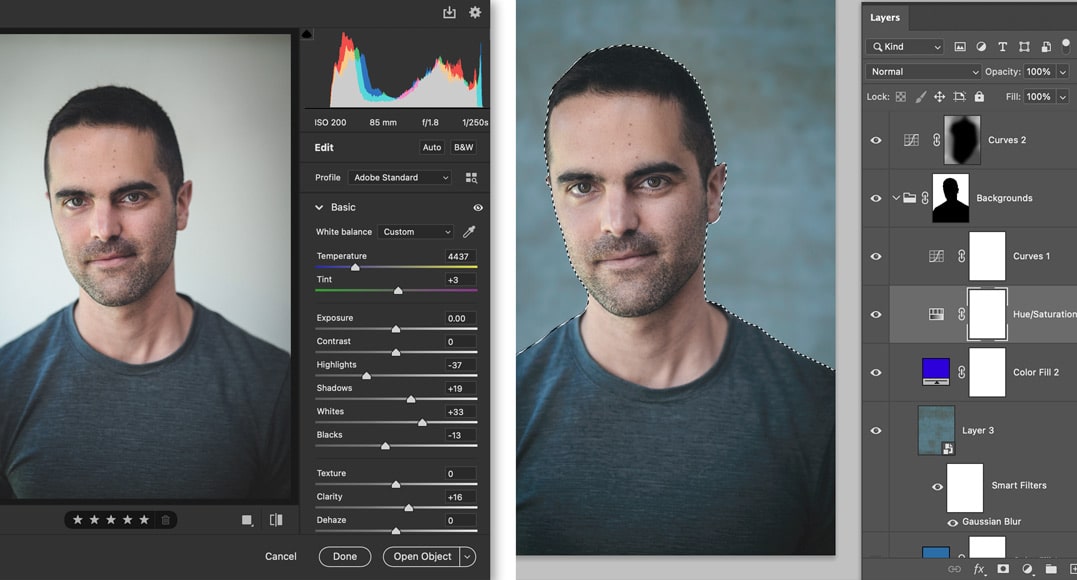
Should you be using Adobe Camera Raw instead of Adobe Photoshop or alongside it? Or do you actually need to use ACR at all?!
Let’s take a look as we compare Adobe Camera Raw vs Photoshop.
- Edit raw files
Adobe Photoshop on its own can open and edit a plethora of different image types, but without Camera Raw, it has no means of using Raw files.
For this reason, if you want to open a Raw file and edit it in Photoshop, it will need to go through Camera Raw first.
- Presets
The presets available in Camera Raw are a popular way of applying quick edits to an image file (raw files in particular). These are often designed to give a specific look, while others are intended simply to speed up your workflow.
Presets make editing photos quick and easy, and you can often buy them from your favourite photographers if you want to recreate their style. You cannot apply these presets using Adobe Photoshop on its own.
On the other hand, there is a wide selection of Photoshop plugins for photographers designed to apply preset-like effects to your Raw images.
- Ease of editing photos
Camera Raw has a wide array of tools specifically designed for editing photographs. For example, adding a vignette in Adobe Photoshop requires several steps involving layers and masks, while in Camera Raw, there’s an individual slider.
Similarly, lens corrections and changes to the geometry are quicker and easier in Camera Raw compared to Photoshop.
- Batch processing
If you open up multiple files into Camera Raw (even thousands!), you can copy the changes you made to one image across all of the others with just a few clicks. In Photoshop, this simply isn’t possible.
In addition, you can easily set Camera Raw to export a batch of files in one go, specifying the file size, type and export location.
Adobe Camera Raw FAQs
Is Adobe Camera Raw free?
No. If you subscribe to an Adobe Creative Cloud package for either Adobe Photoshop or After Effects, it’s included as standard. You cannot buy or subscribe to Adobe Camera Raw on its own.
Do I need Adobe Camera Raw?
If you want to edit Raw files, you will need specific software and Adobe Camera Raw is an excellent choice.
How do I get Adobe Camera Raw?
Adobe Camera Raw comes as part of a subscription to any of Adobe’s Creative Cloud packages that include either Photoshop or After Effects. The most popular way to get it is via a Lightroom subscription.
Can I delete Adobe Camera Raw?
As it is a plugin, it is possible to delete the folder where Adobe Camera Raw is located.
What is the difference between Adobe Camera Raw and the Camera Raw Filter?
The Camera Raw Filter sits inside Photoshop (accessible through the Filters menu) and is designed to be used on a specific layer of a document.
Unless you convert the layer for Smart Filters beforehand, any changes to the layer made with Camera Filter will be destructive.
Camera Filter cannot crop an image, nor can it open or export a file.
How do I access Adobe Camera Raw in Photoshop?
Camera Raw will open within Photoshop automatically when you choose to open a raw file. Alternatively, you can browse to any image file using Adobe Bridge, right-click, and select Open in Camera Raw.
Final Words
You should now have a good understanding of how Adobe Camera Raw can fit into your photographic workflow.
If you find yourself editing a lot of photographs, it can be far more efficient than Photoshop. Furthermore, you’ll need specific software if you want to edit Raw files and Camera Raw is a good choice.
If you have any questions, don’t hesitate to get in touch in the comments below!
Conclusion: So above is the Guide to Adobe Camera RAW (vs Lightroom & Photoshop) article. Hopefully with this article you can help you in life, always follow and read our good articles on the website: natuts.com