How to Enable Dark Mode in Safari Mac and iPhone
Enabling Dark Mode (aka Night Mode) is an excellent way to reduce the stress on your eyes at night. Staring at a bright screen for several hours can easily give you headaches and eyestrain. Moreover, it makes you lose focus on the task and sleep at night.
If you use Safari on Apple devices and often use it at night to read, work, or anything. Then you can easily enable the Dark Mode or use any extension. This will help you to avoid headaches and reduce eye strain.
Also, it helps you to save battery, particularly if you have an OLED panel on your laptop.
However, if you keep the brightness down and enable dark mode in the Safari browser, you can decrease the harmful effects of late-night internet browsing. Also, dark mode protects you from harmful blue light and rays your screen might throw at you.
Now there are multiple ways by which you can activate dark mode on your Safari browser. You can use the inbuilt dark mode or apply dark mode on your macOS theme base.
Dark Appearance on macOS
Enabling a dark mode appearance on macOS will also turn the Safari browser into the dark. Any website you visit that supports dark mode will be in Dark Skin. However, websites that don’t have support for night mode won’t be in a dark theme.
Here are the steps to enable dark theme mode:
- Click to open the Apple menu.
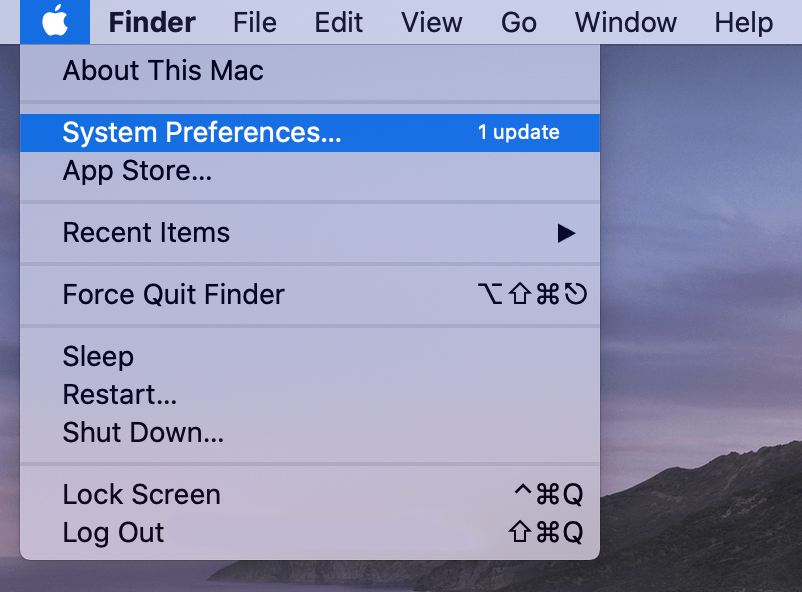
- Select System Preferences/Settings menu.
- Now, in the System Preferences, click on the General icon.
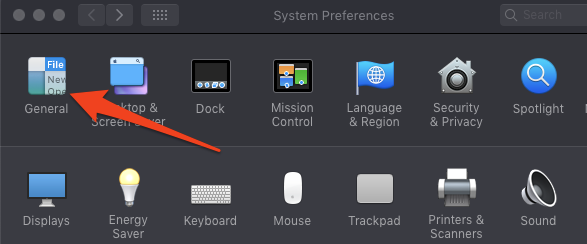
- In the General settings, besides the Appearance options, select Dark.
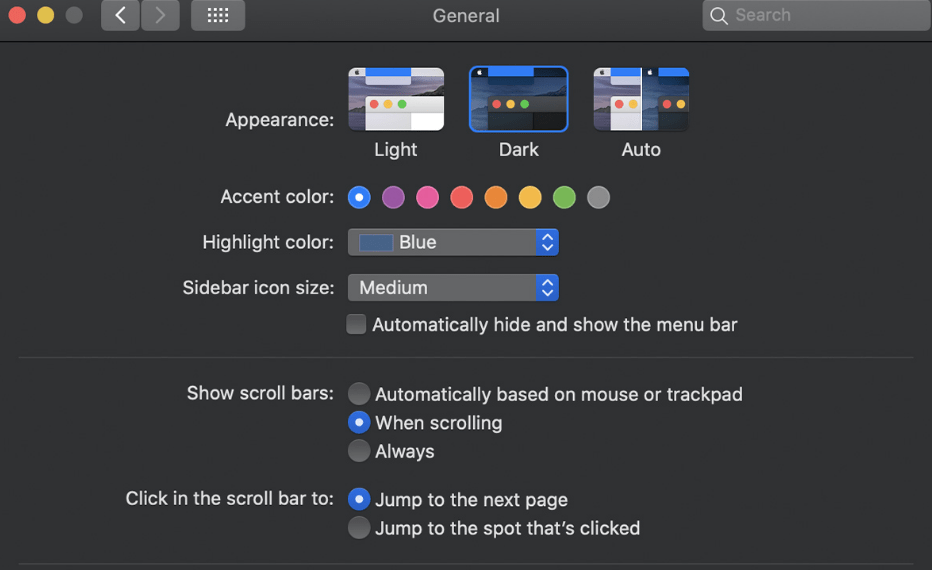
You will notice that everything in your macOS is dark now; even the Safari browser skin will turn dark. Also, the websites you visit in Safari will turn dark skin if it supports dark theme mode.
Dark Reader Mode on Mac
You can also enable dark mode from the Safari browser to visit websites in dark mode. However, it will only work if the websites you visit have a dark-mode version to browse. But it will work for popular websites like Facebook, Youtube, Reddit, etc.
- Open up the Safari app on Mac.
- Visit any webpage you like, say browserhow.com.
- Click on the reader mode at the left of the address bar.
- After that, click on the aA tab at the right of the address bar, and select Dark from the menu circle under the A section in the top-right.
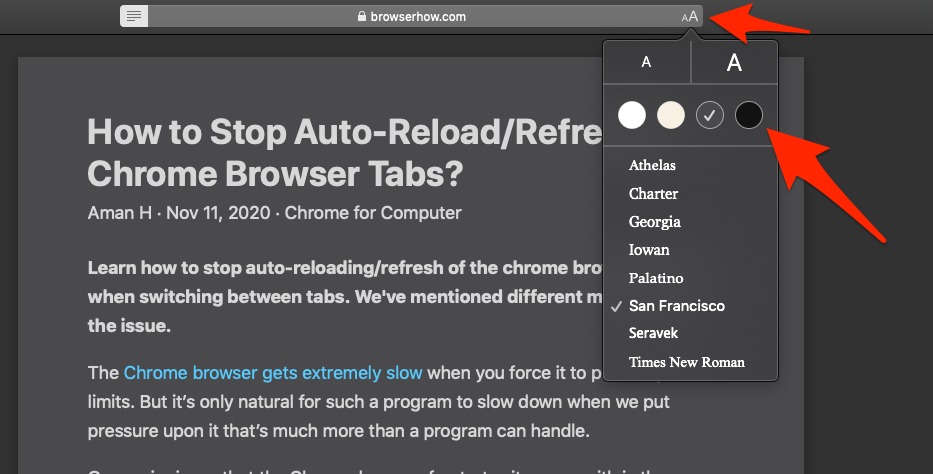
This will load the website page in reader view mode in Safari Mac and dark skin color. You can always turn off the dark reader skin by disabling the Show Reader View or Hide Reader View options menu.
Third-Party Extension
Using the default Dark mode of the Safari Browser will not turn every website into Dark Mode. You can use a third-party extension if you want to turn all the websites to be in Dark Mode. Moreover, along with the third-party extension, you will get features like automatically turning on and off Dark Mode, etc.
The recommended extension is the Dark Reader and Night Eye. Night Eye is free to download; however, it costs if you want to utilize all its features. On the other hand, Dark Reader is not free. You must purchase it first to use it.
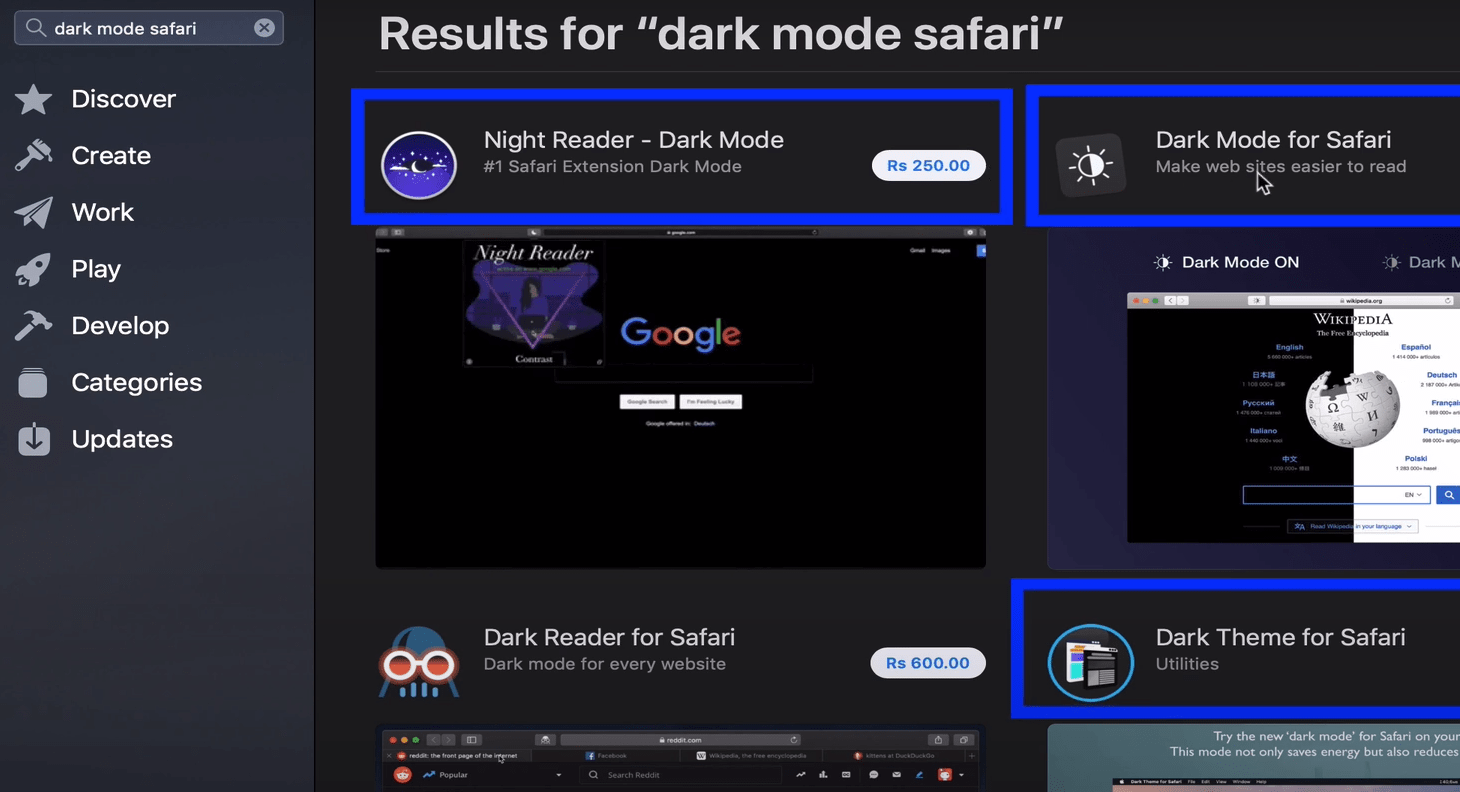
Both extensions have great reviews and ratings; however, there are other extensions. You can open the Apple App Store on your Mac device, then search and install an extension to enable night mode in Safari.
Like Safari on Mac computers, Apple Safari on iPhone and iPad support enabling the dark mode.
Enable Dark Appearance iPhone
This system-wide dark mode support also turns the Safari browser skin into the dark. If you browse any site supporting the night mode, it will automatically turn into night skin.
- Open Apple Settings App on the iPhone or iPad.
- Scroll down and open the Display & Brightness menu.
- Under the Appearance section, choose the Dark option.
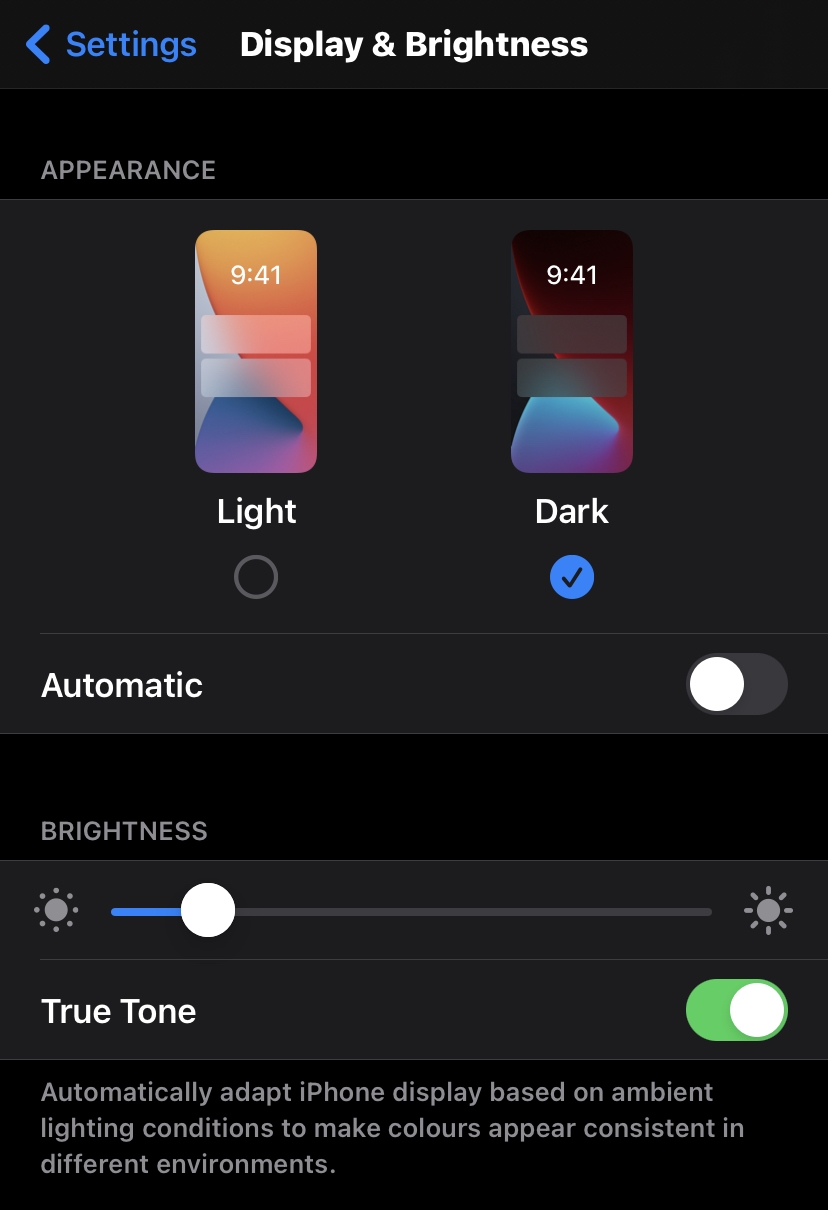
This will turn the entire Apple iOS skin into a dim-mode view. This setting will also change the Safari browser app and enable the dark mode on the iPhone.
Dark Reader Mode iPhone
If you are an avid reader, you should consider using the reader’s mode in the Safari browser on iPhone/iPad. Within the reader mode, you can choose the dark background skin of the site.
Here are the steps to enable the dim reader view:
- Launch the Safari app on your iPhone or iPad.
- Visit the site that you want in Dark mode.
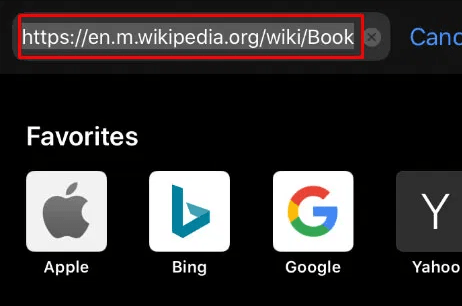
- Tap on the aA button located at the left of the address bar on top,
- Select the Show Reader View option from the list.
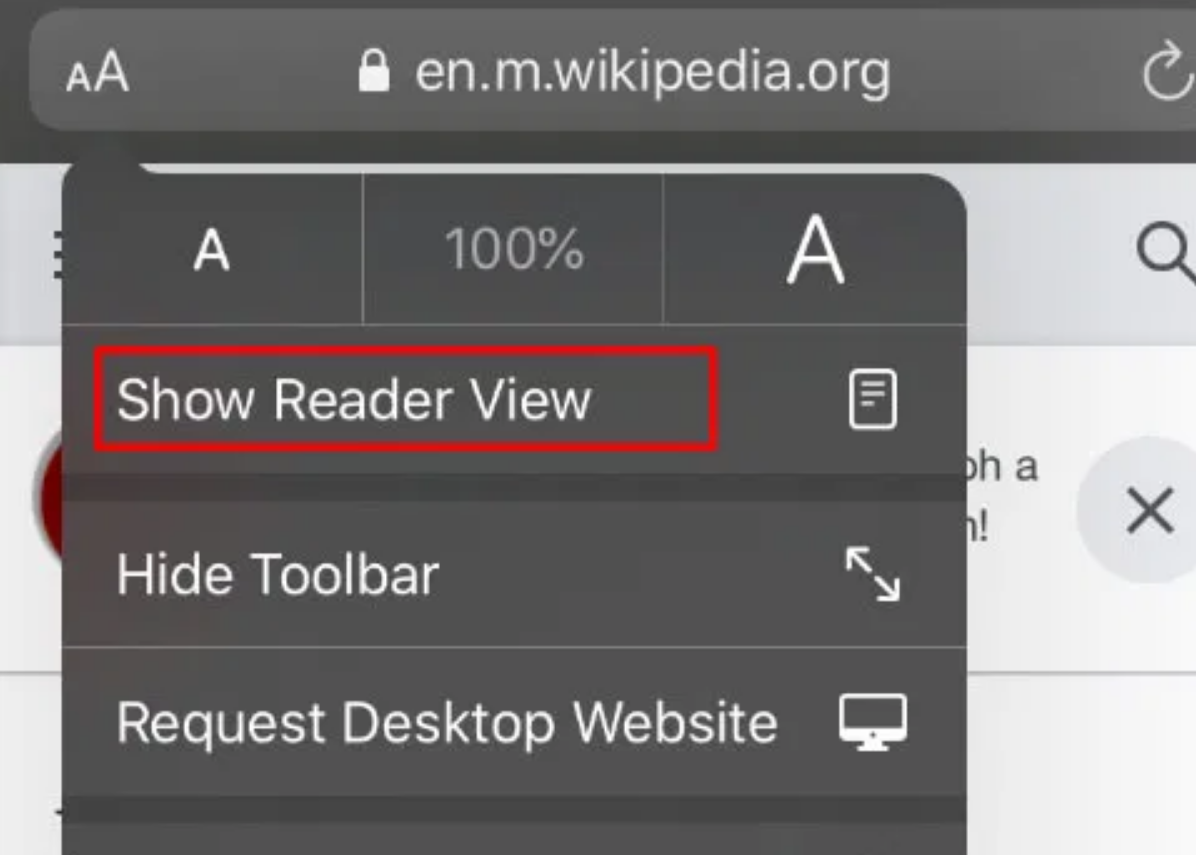
- Again, tap the aA button and select the Dark color circle at the right.
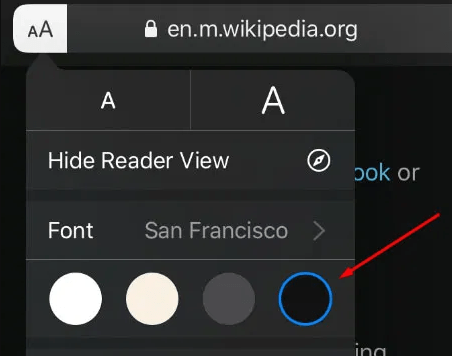
Shortly after, the website will be available in reader view and displayed in dark skin.
Bottom Line
With dark mode enabled, you can enjoy your nighttime browsing much more efficiently without straining your delicate eyes. If you particularly love watching memes or reading novels at night, then perhaps dark mode is a blessing.
And to be fair, you should always turn on dark mode in the Safari browser when you’re using the internet in a dark room or at night, as such habits will keep your eyes safe from the harmful effects of modern screens.
This way, you can enable the dark appearance or night mode in the Safari browser on Mac computers and iPhone/iPad devices.
Lastly, if you’ve any thoughts or feedback on How to Enable Dark Mode in Safari Mac and iPhone, then feel free to drop in below comment box. You can also report the outdated information.
Conclusion: So above is the How to Enable Dark Mode in Safari Mac and iPhone article. Hopefully with this article you can help you in life, always follow and read our good articles on the website: natuts.com